Hello again
So this bug or whatever it is, is replicable. I can change the network config to manual just fine and I can connect to the webUI via the manual IP. If I restart however, I am greeted with "Starting, please wait".
If I change the config back to DHCP and go to the webUI without restarting, I can access it.
Restarting the VM does not show me the message either, so it seems to work with DHCP?
I tried again and this time it wouldn't take my manual config. Only on the second try did it take it and I was able to connect without restarting.
After restart, same issue as before: "Starting, please wait" and 100% CPU workload for Java.
Quickfix: I went to "Manage NAKIVO Services" and restarted all the services. The workload of the CPU goes to 200% (okay?) and then to normal. I can then access it again.
So there might be a service that gets hung up on something after changing the config and restarting?
DHCP config: (It should be noted that the DNS 192.168.21.6 has been decomissioned just yesterday night, after I created this post)
Manual config:
The message:
Failed manual config and second try: