Solved this problem by successfully downgrding DSM 7 to DSM 6.2 using the following procedure based on infos from: https://emby.media/community/index.php?/topic/89848-tutorialdowngrade-from-dsm-70-to-dsm-623/
1. Ensure you have a telnet client available on your PC
2. In DSM 7.0, enable Telnet and SSH access
3. Using telnet, connect to your Synology NAS from your PC: (x.x.x.x is the IP address of your NAS)
telnet to your NAS x.x.x.x
4. Run the following command on your NAS:
sudo -i
vi /etc.defaults/VERSION
5. Replace the entire contents of that file with the following:
majorversion="6"
minorversion="2"
productversion="6.2.3"
buildphase="GM"
buildnumber="25426"
smallfixnumber="0"
builddate="2020/07/01"
buildtime="06:24:39"
6. Save the file (:qw)and reboot your NAS
7. Use the Synology Assistant or any IP-Scanner to get the IP of your NAS (has changed back to DHCP)
8. Install DSM 6.2.3 using the .pat file downloaded from the Synology download center. The upgrade will start but then quickly show an error stating you are unable to downgrade and must install a version of DSM7. Don't worry, because at this point, Telnet will be available and you will be able to connect to your NAS.
Synology Archive Download Site - Index of /download/Os/DSM/6.2.3-25426
9. Telnet to your NAS like in step 3, but instead of using your account credentials from before, use the following:
username: root
password: 101-0101
10. Repeat steps 4 and 5, replacing the VERSION file with the new contents (no sudo as you are root now).
11. Install 6.2.3 again. Your NAS should successfully downgrade to 6.2.3.
I haven't verified that this will retain your data on your disks
12. Now you may upgrade to the latest DSM 6.2.x from the NAS GUI.
13. If your NAS had a static IP, you have to reconfigur your network settings as the downgrade changed back to DHCP.