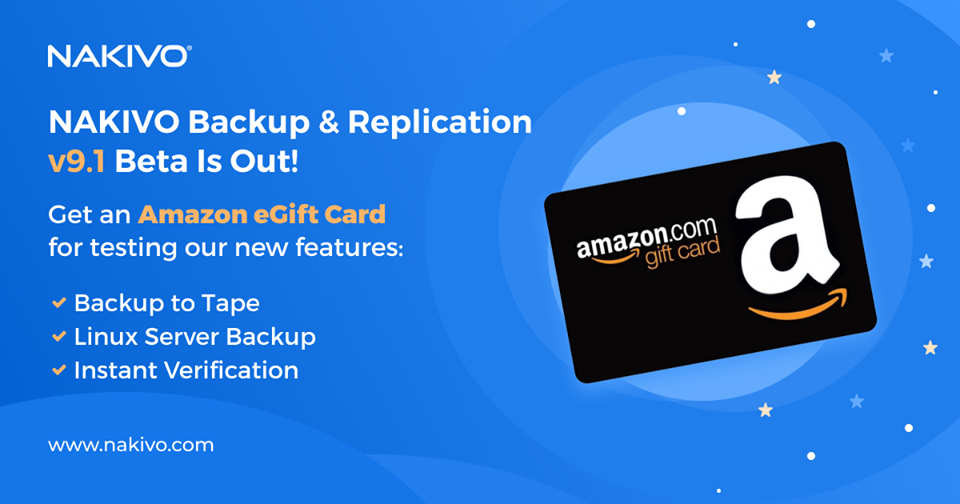-
Posts
861 -
Joined
-
Last visited
-
Days Won
52
Everything posted by Official Moderator
-
The latest build that is present on our web site supports ESXi 6.7u3, please update NAKIVO Backup&Replication - https://www.nakivo.com/resources/download/update
-
Yes, 9.1 is still in beta. You need to install NAKIVO 9.1 in order to try tape. Please check the following link to download necessary installer - https://www.nakivo.com/resources/releases/9.1-beta/ Please check the following link for full beta requirements https://beta-helpcenter.nakivo.com/display/NH/Feature+Requirements#FeatureRequirements-NativeTapeSupport https://beta-helpcenter.nakivo.com/display/NH/Tape Please note that beta can be used only for testing purposes.
-
Please update your NAKIVO instance with our latest GA version available on website: https://www.nakivo.com/resources/download/update/ You can use the following article as a guidance https://helpcenter.nakivo.com/display/NH/Updating+NAKIVO+Backup+and+Replication
-
Hello Matt! Could you please clarify what NAKIVO B&R version do you use? The tape support is added in v9.1.
-
.thumb.png.06d8fba2efcf99a2e716d853feb8fb0f.png)
WordPress Backup Components and Processes
Official Moderator replied to zenmarc's topic in Backup Repositories
Hello! This is NAKIVO Backup&Replication forum. Could you please clarify your question in more details so we can provide you with a proper answer? -
.thumb.png.06d8fba2efcf99a2e716d853feb8fb0f.png)
replication works slow
Official Moderator replied to Marco Zhang's topic in General replication topics
Hello Mario! The reasons for low speed can be different and we cannot say for sure why it is so without investigating the logs that were collected by profilers. That's why performing the steps from the "bottleneck" link ( https://helpcenter.nakivo.com/display/KB/How+to+Identify+Bottleneck ) is the best solution for this issue. -
With the new version of the solution, you can copy your backups to tape, back up your Linux Servers, and perform instant verification of your backups for additional reliability. Learn more about NAKIVO Backup & Replication v9.1 Beta > https://www.nakivo.com/blog/nakivo-backup-replication-v9-1-beta/# Download NAKIVO Backup & Replication v9.1 Beta, sign up for our Beta Program, and receive an Amazon eGift Card for your efforts!
-
We are sorry but NAKIVO Support doesn't have an access to Cloudways so we cannot check the platform.
-
Usually, the customer adds the AWS access and secret access keys to the NAKIVO inventory that allows accessing the AWS server instance. We are not sure if Cloudways provides the access to API. So in your case, we can suggest backing up your web server as Physical Linux server. It will be supported in v9.1. The Windows physical server is supported starting from v9.0.
-
Hello, It is possible to check the backup consistency in a few ways: 1. Run "Verify all backups" maintenance ( https://helpcenter.nakivo.com/display/NH/Running+Block-Level+Backup+Verification?src=contextnavpagetreemode ) 2. Run Flash boot action for affected VM ( https://helpcenter.nakivo.com/display/NH/Performing+Flash+VM+Boot+Recovery?src=contextnavpagetreemode ) and check by yourself if necessary files are present 3. Run File level recovery action ( https://helpcenter.nakivo.com/display/NH/File+Recovery?src=contextnavpagetreemode ) and check by yourself if necessary files are present For deeper investigation of this issue by our Support team, it would be better if you generate and send a support bundle ( https://helpcenter.nakivo.com/display/NH/Support+Bundles ) with the name of VM, that they need to check. Also provide any additional information considered to be important for this case.
-
There is no video on the full VM recovery, however, we have step-by-step instructions for full VM recovery with screenshots (depending on your hypervisor) in our Knowledge Base: https://helpcenter.nakivo.com/display/NH/VMware+VM+Recovery https://helpcenter.nakivo.com/display/NH/Hyper-V+VM+Recovery
-
.thumb.png.06d8fba2efcf99a2e716d853feb8fb0f.png)
Backup remotely
Official Moderator replied to Vasileios Giannakopoulos's topic in Backup Repositories
Hi! We have several questions to clarify: 1. Which package is installed on location B - Full or transporter only? 2. Transporter on B has repository that in located on Synology via CIF/NFS, correct? 3. >>I tried adding the repository of location B but it only accepts local directories. This is not clear because if you added the repository as CIFS/NFS it should also work on site A. 4. >>So i tried on location B to add the NFS not on the Nakivo level but on the OS Could you please issue the "mount" command on B transporter? A point of interest is squash options of NFS. It should be "no_root_squash" or "all_squash". You may also try doing the following on B transporter: #su -s /bin/bash bhsvc #cd <mount point of NFS> Try create/remove fie or directory. Also, we would like to suggest you opening a ticket with NAKIVO support regarding this matter(send your request to support@nakivo.com). -
.thumb.png.06d8fba2efcf99a2e716d853feb8fb0f.png)
replication works slow
Official Moderator replied to Marco Zhang's topic in General replication topics
Please use that guidance on how to detect a bottleneck: https://helpcenter.nakivo.com/display/KB/How+to+Identify+Bottleneck -
You may refer to the following NAKIVO article regarding this matter https://helpcenter.nakivo.com/display/NH/File+Recovery
- 1 reply
-
- 1
-

-
If you are using the Virtual Appliance (VA), go to the VA console, then go to command line and enter: cat /opt/nakivo/director/forgot_password.txt The security string will be displayed on the screen. You can copy-paste it into the web interface.
-
Please perform the steps from the following article https://helpcenter.nakivo.com/display/NH/AWS+EC2+Backup
-
NAKIVO will display inaccessible VM until that VM is still present in the job. Please edit the job, deselect inaccessible VM (from the right panel, you may have to click on x), save the job and refresh inventory.
-
You can keep job history and system events for 30 days, please refer to the next article for more information https://helpcenter.nakivo.com/display/NH/System+Settings
-
Site Recovery Job is a special job that automates execution of one or multiple Site Recovery actions. You can execute your Site Recovery Job on demand or on schedule. For more information, please take a look here https://helpcenter.nakivo.com/display/NH/Site+Recovery+Job
-
The appliance runs Ubuntu 18.04, 64-bit. Use the following credentials to log in to the appliance: Username: root Password: QExS-6b%3D https://helpcenter.nakivo.com/display/NH/Deploying+VMware+Virtual+Appliance#DeployingVMwareVirtualAppliance-WebInterfaceLogin
-
Yes, NAKIVO supports Free ESXi, but there are some limitations that can be found in the following article https://helpcenter.nakivo.com/display/KB/Free+ESXi+Backup+Limitations
-
VM Backup: -Keeps many recovery points -Compressed and deduped, which results in small footprint -Retains data for long periods of time -Relatively cheap -Even with technologies such as flash boot, recovery from backup is not practical with site disaster recovery VM Replication: -Required for a quick VM recovery -An exact copy of the source virtual machine -Fast recovery especially for primary site failure -Expensive to implement offsite DR facility as replication target -Can have local replicas for data store and another failure
- 1 reply
-
- backup
- replication
-
(and 1 more)
Tagged with:
-
.thumb.png.06d8fba2efcf99a2e716d853feb8fb0f.png)
Hyper-V RCT is not supported by this VM
Official Moderator replied to Ray Johns's topic in Hyper-V Backup
Please check the following link for more details ( https://helpcenter.nakivo.com/display/KB/VMware+CBT+or+Hyper-V+RCT+is+Not+Supported ) -
Please make sure that you add AWS account to the inventory. You can refer to this article https://helpcenter.nakivo.com/display/NH/Adding+Amazon+EC2+Accounts