-
Posts
861 -
Joined
-
Last visited
-
Days Won
52
Everything posted by Official Moderator
-
It is possible to update original VM according to replica current state or create new VM at pointed location. Failback is the process of restoring virtual machines in their actual states to the production site from the DR site and returning the workloads to the production site, which originally handled them.
- 1 reply
-
- 1
-
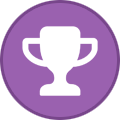
-
Please check this link for more details https://helpcenter.nakivo.com/display/KB/Integrating+with+Azure+Cloud
- 1 reply
-
- 1
-

-
Yes, NAKIVO supports agentless backup of Nutanix.
-
For replication job, NAKIVO provides the ability to replicate VMware VMs and Amazon EC2 instances. Replication creates and maintains an identical copy of the source VM/Instance at the target location. It will just replicate the target VM, then create a new VM with name "-replica" at the end. For more information, you can take a look here https://helpcenter.nakivo.com/display/NH/Replication
-
Please take a look at this article https://helpcenter.nakivo.com/display/NH/Feature+Requirements
-
In most cases, it is sufficient to deploy only one Transporter per site. In large environments, where multiple source items should be processed simultaneously, multiple Transporters can be deployed to distribute the workload. Please refer to this article for more details: https://helpcenter.nakivo.com/display/NH/Transporter#Transporter-HowManyTransportersshouldbeDeployed
-
Run the CLI executable: If NAKIVO Backup & Replication is installed on a Linux OS, run the cli.sh file located in the director/bin folder inside the product installation folder (“/opt/nakivo/” by default). https://helpcenter.nakivo.com/display/NH/Using+Command+Line+Interface
-
At first you would need to add physical server to NAKIVO Inventory following this link https://helpcenter.nakivo.com/display/NH/Adding+Physical+Servers . Then you need to create a repository for backup location https://helpcenter.nakivo.com/display/NH/Backup+Repositories , after that you can start a backup job https://helpcenter.nakivo.com/display/NH/Creating+Physical+Backup+Jobs
-
In this case we recommend to deploy NAKIVO transporter on second ESXi host and create repository on it.
-
NAKIVO doesn't provide such services, however, this feature is available from Amazon directly: https://docs.aws.amazon.com/amp/latest/userguide/migrate-vms.html https://aws.amazon.com/server-migration-service/
-
Hi! NAKIVO doesn't have any build-in monitor protocols, it is possible to use ithe HTTP API (JSON-based) to get the product Events. One of our partners has created a set of scripts that monitor Nakivo status via Nagios and Nakivo CLI. You can learn more here https://exchange.nagios.org/directory/Plugins/Backup-and-Recovery/Nakivo-Backup-and-Replication-monitoring/details.
-
The Instant VM Recovery feature allows booting VMs directly from compressed and deduplicated backups, providing the fastest VM recovery. Please refer to the following link https://helpcenter.nakivo.com/display/NH/Instant+VM+Recovery+-+Flash+VM+Boot
-
Hi! Please check if all required ports are opened https://helpcenter.nakivo.com/display/NH/System+Requirements 1. Full administrative permissions are required. 2. Default administrative shares must be enabled on Hyper-V hosts. 3. The "File server" role must be enabled on Hyper-V hosts 4. The SMB v2 protocol should be enabled on Hyper-V hosts. Also, you can try to deploy NAKIVO Transporter only service to the new Hyper-V host ( https://helpcenter.nakivo.com/display/NH/Installing+on+Windows#InstallingonWindows-InstallingaTransporteronWindows ) After this, you may try to add the Hyper-V server to the NAKIVO Inventory.
-
Yes, please check this link https://helpcenter.nakivo.com/display/NH/System+Requirements#SystemRequirements-FLRrequirementsFileRecovery
-
NAKIVO has two accounts: admin and guest only. In the future releases NAKIVO will include additional accounts.
-
You can either refer to this article to try to resolve the issue https://helpcenter.nakivo.com/display/KB/Failed+to+Create+Quiesced+Snapshot+of+a+VM or send a support bundle (https://helpcenter.nakivo.com/display/NH/Support+Bundles) to support@nakivo.com so our 2nd level support team will investigate it and provide you with a proper solution.
-
You can move the repository to a new location as it is described here https://helpcenter.nakivo.com/display/KB/Moving+Backup+Repository+to+a+New+Location or use backup copy job ( https://helpcenter.nakivo.com/display/NH/Backup+Copy , https://helpcenter.nakivo.com/display/NH/Creating+Backup+Copy+Jobs )
- 1 reply
-
- 1
-
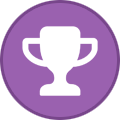
-
You need to update your NAKIVO to the latest version manually from our website https://www.nakivo.com/resources/download/update/ Please refer to the following link for instructions https://helpcenter.nakivo.com/display/NH/Updating+NAKIVO+Backup+and+Replication
-
Don't hesitate to share your experience with NAKIVO Backup & Replication software
-
NAKIVO Backup & Replication v9.0 allows you to perform an incremental, application-aware backup of Windows Servers. With our solution, you can instantly recover files as well as application objects! Download our full-featured free trial to try out NAKIVO Backup & Replication for yourself: https://www.nakivo.com/resources/releases/v9.0/

.thumb.png.06d8fba2efcf99a2e716d853feb8fb0f.png)